How to Configure Pulse Surveys
How to turn ON Pulse surveys, activate or deactivate questions & themes, and add your own custom questions.
To turn the Pulse Survey Module ON, navigate to the Pulse Surveys>Customize.
Note: By default, only Applauz Program Administrators have access to turn on Pulse Surveys.
To turn Pulse Surveys on, simply click on the "Power on" icon to the right.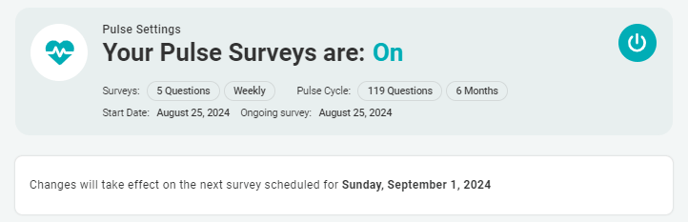
The survey configuration is located right below.
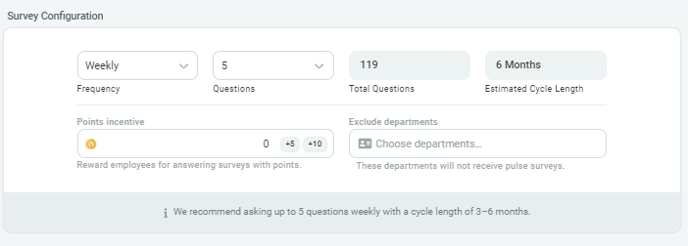
Viewing Themes & Questions
If you want to view the specific questions within each theme, simply click on the downwards facing arrow next to the theme.

Doing this will allow you to view all the questions within that theme.
How to activate/deactivate questions or themes
Here you can disable the entire theme by clicking the larger toggle button off. Or, you can disable singular questions by clicking off the smaller toggle next to each question.
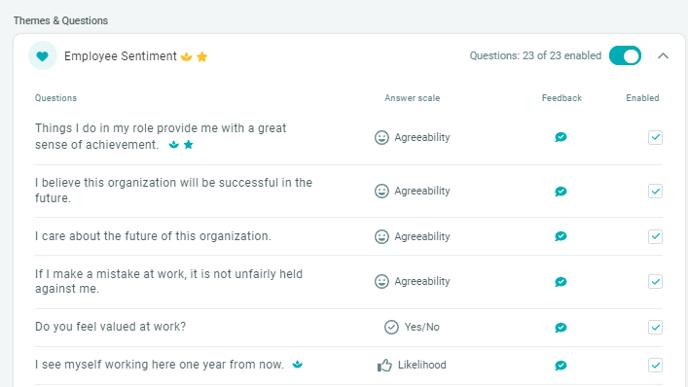
Adding your own custom themes & questions
Applauz allows administrators to add their own custom themes and questions. This is located at the bottom of the page in Pulse Surveys.
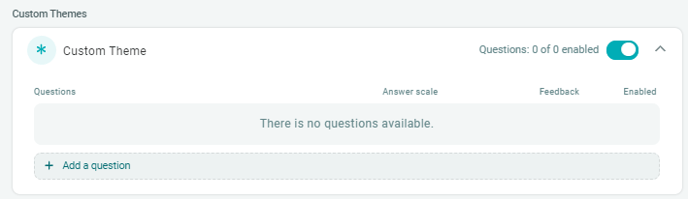
Don't worry, you can always edit, delete, or disable any of these themes or questions.