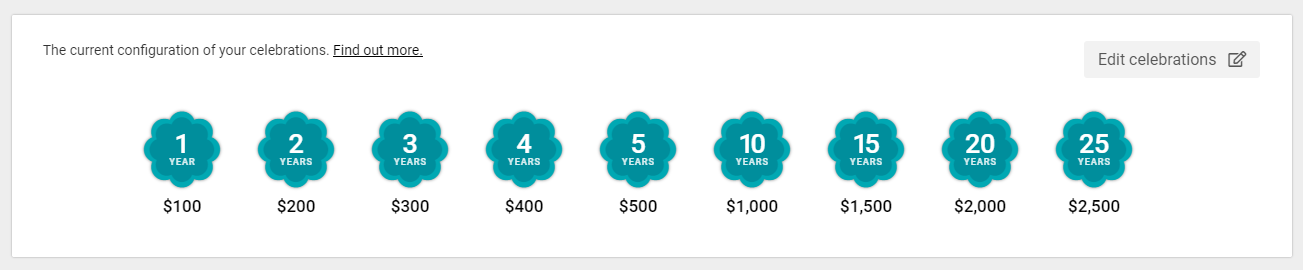Configuring Service Awards Milestones
Define the service anniversaries or "milestones" you wish to recognize as part of your company's official Employee Service Awards Program.
Start by accessing the Service Awards Page by navigating to the “Service Awards” drop down in the main menu and selecting “Manage”.
You will be prompted to begin by setting up your celebration milestones. Click on the "Define my celebrations" button displayed on the page to initiate the configuration wizard.
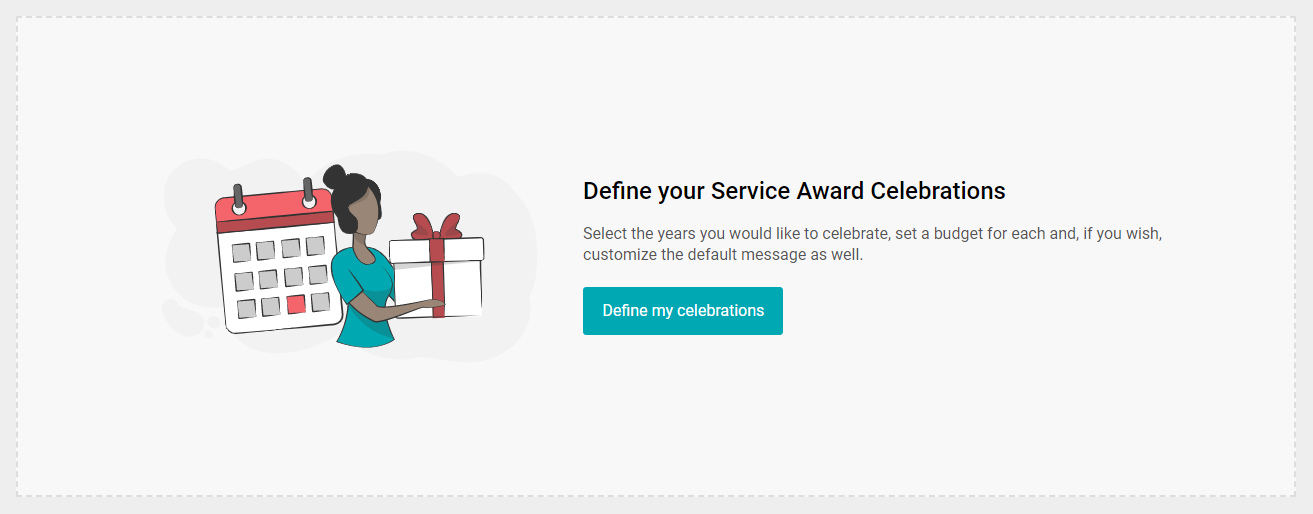
Step 1- Select Milestones
The very first step is to define the service anniversaries or "milestones" you wish to recognize as part of your company's official Employee Service Awards Program.
Note: For ease of use, we've already listed some of the most popular Milestones that companies celebrate.

To add a milestone, click on the "Add to the List" square displayed on the screen. You will be prompted to select the anniversary year being celebrated and then confirm to add it to the list.
To delete a milestone, just click on the red “X”, and it will be removed from the list. (if a mistake was made, it can always be added back.)

Step 2- Set $ Value for the Award
Applauz Service Awards works with "Gift-Vouchers." Gift-Vouchers act much like a gift card would, in that they're prepaid and denominations are pre-selected by the giver. You can decide how much to spend per participant, depending on which milestone they are celebrating.
When assigning a monetary value to a Gift-Voucher, you'll also be able to see how many products are currently available from the Marketplace at that value. You can click the link to preview them as well.

Step 3- Award Message
Each milestone has a default message associated with it. In other words, this is the message that employees will see in their celebration email for their service award.
You can customize the message for each milestone to better reflect your company voice and brand.

Once you’re happy with the changes, click on the “Save” button at the bottom of the page to complete the configuration wizard. You will then be redirected to the dashboard where you see the milestones you've just set up, like below.
Note: You can always modify your award message later on. Simply navigate to Settings>Customizations.